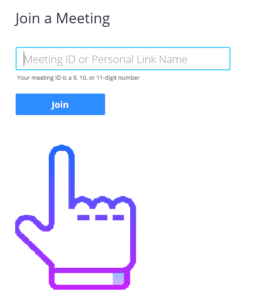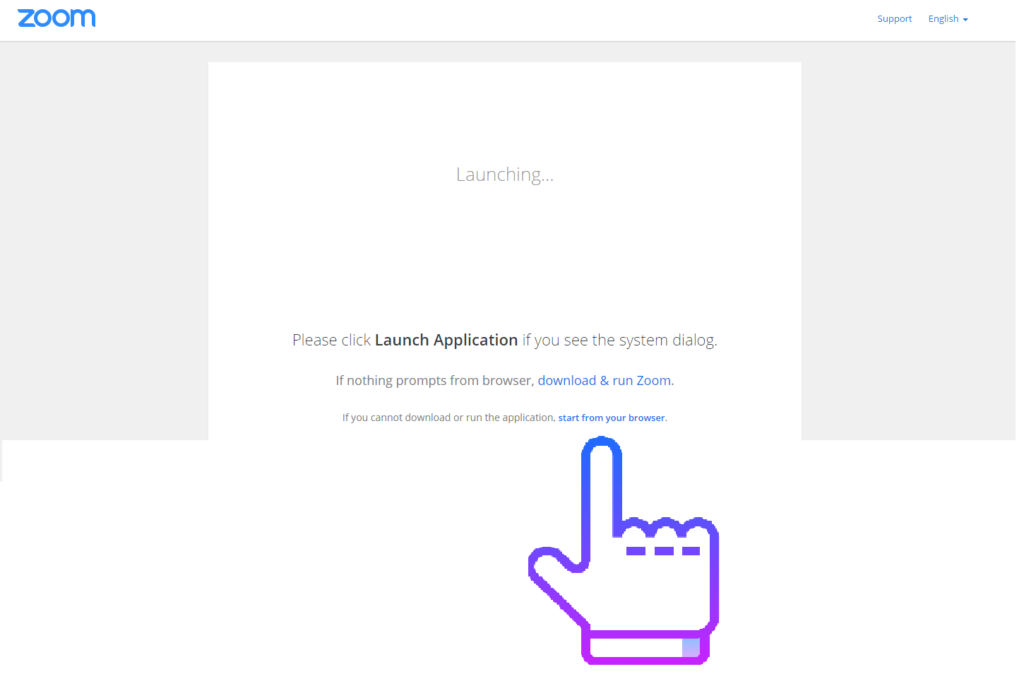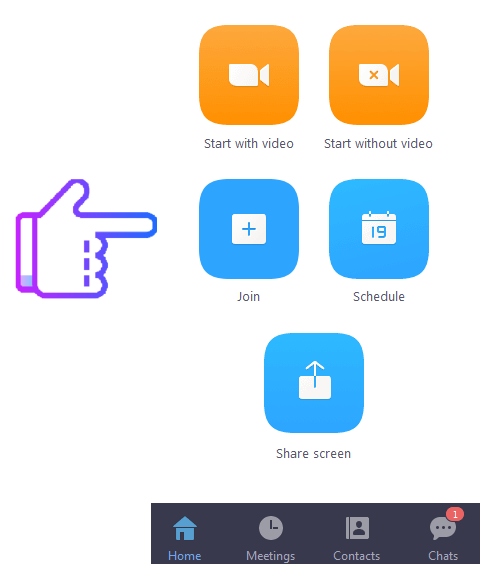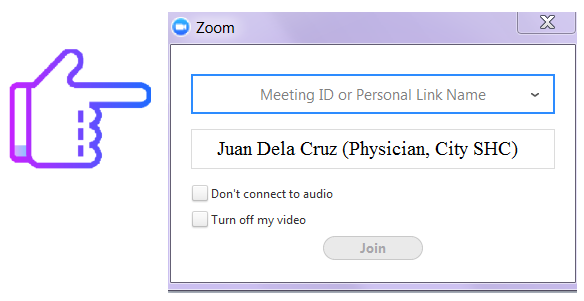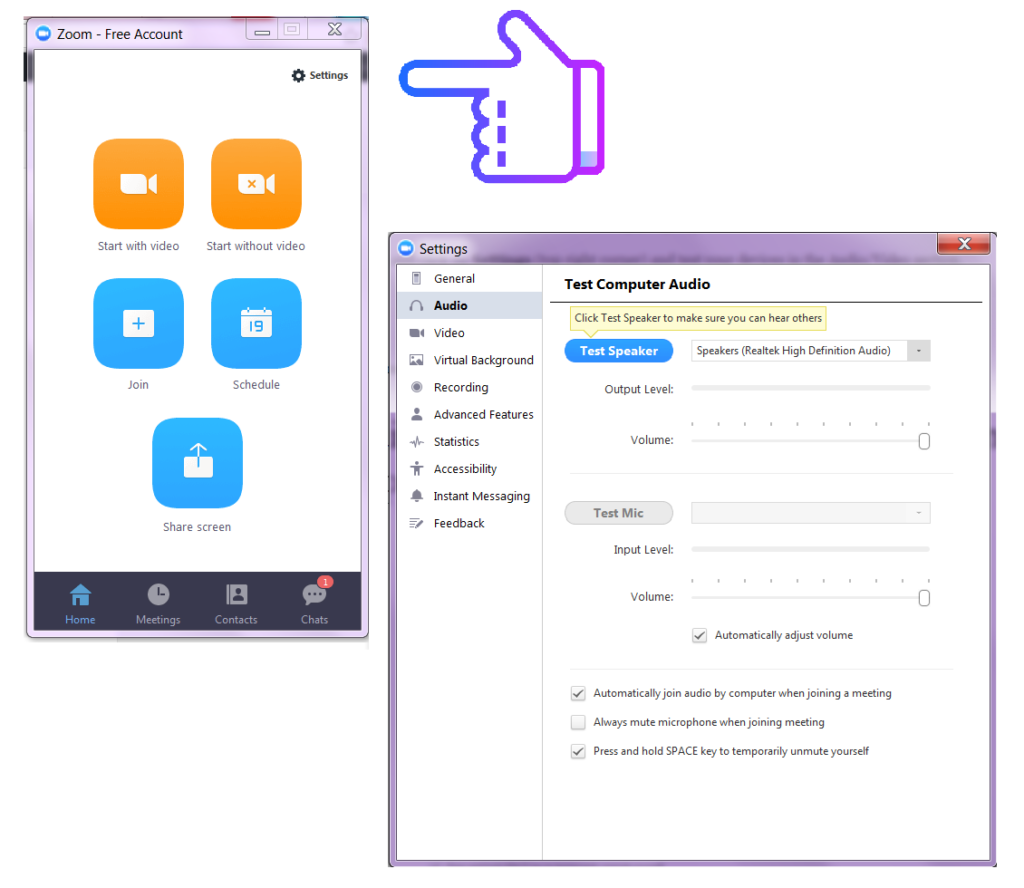JOINING FROM THE BROWSER
1. Go to http://zoom.us and click on Join a Meeting in the top right of the screen
2. Enter the Meeting ID of the session.
3. Click Start from your browser.
JOINING FROM YOUR ZOOM APP (PC or Mobile)
2. Enter meeting number. Enter your name in the format of NAME (POSITION, INSTITUTION). Leave the 2 boxes unchecked so we can see and hear you.
NOTES
• If you are using a desktop computer, you will need speakers and a microphone to join the meeting (for groups of two or more), or a headset (for individual participants).
• To turn on the webcam and microphone, please open Zoom and click on Settings (top right corner) and test your devices in the Audio/Video section.
• If you join the meeting before it starts, you will receive this notification.
• In the meantime, you can check the audio settings.
• If you are in the meeting and you need to fix our audio settings, look at the bottom left of your screen (for PC/laptop users)
• For problems encountered, participants may directly contact our coordinator at telehealth@ship.ph.