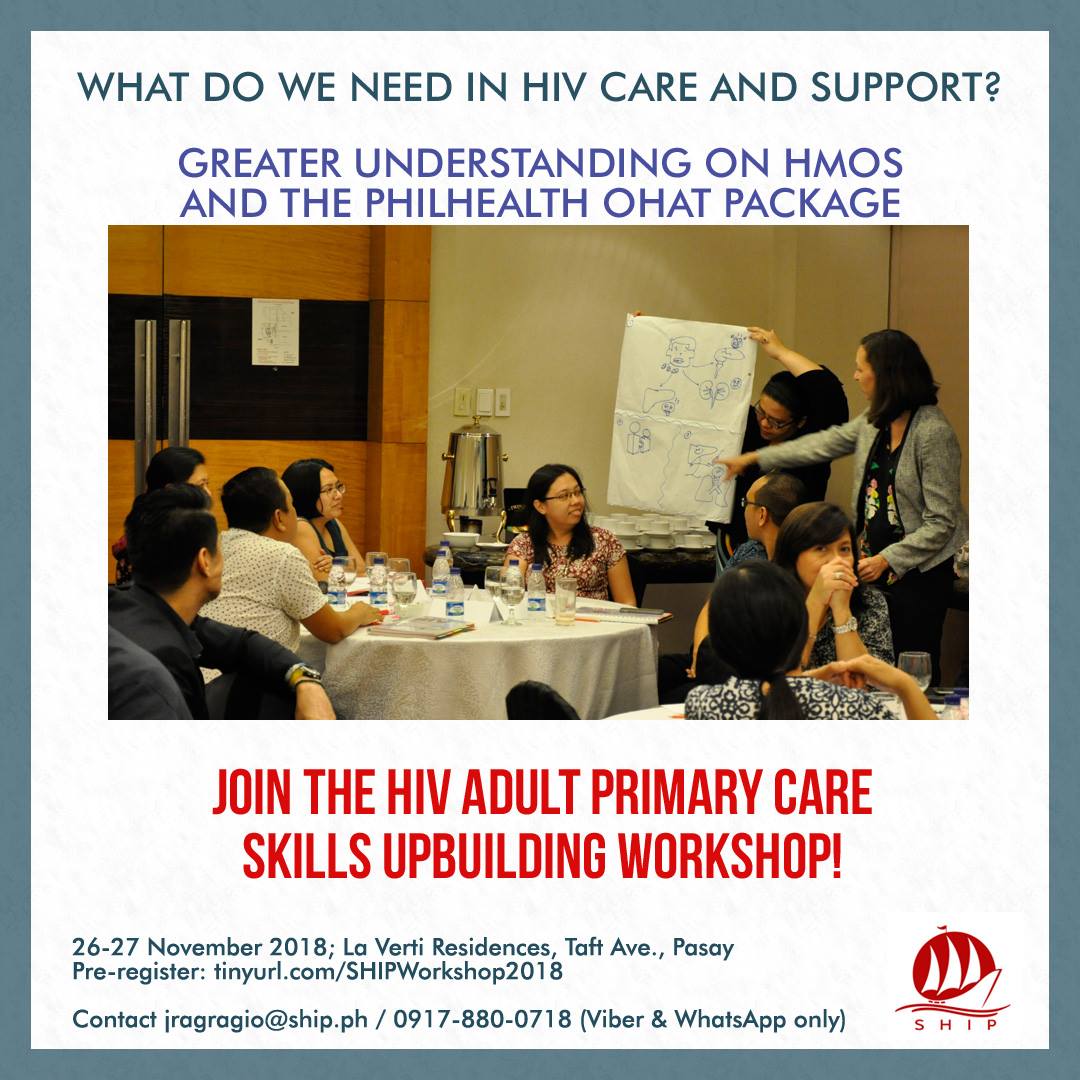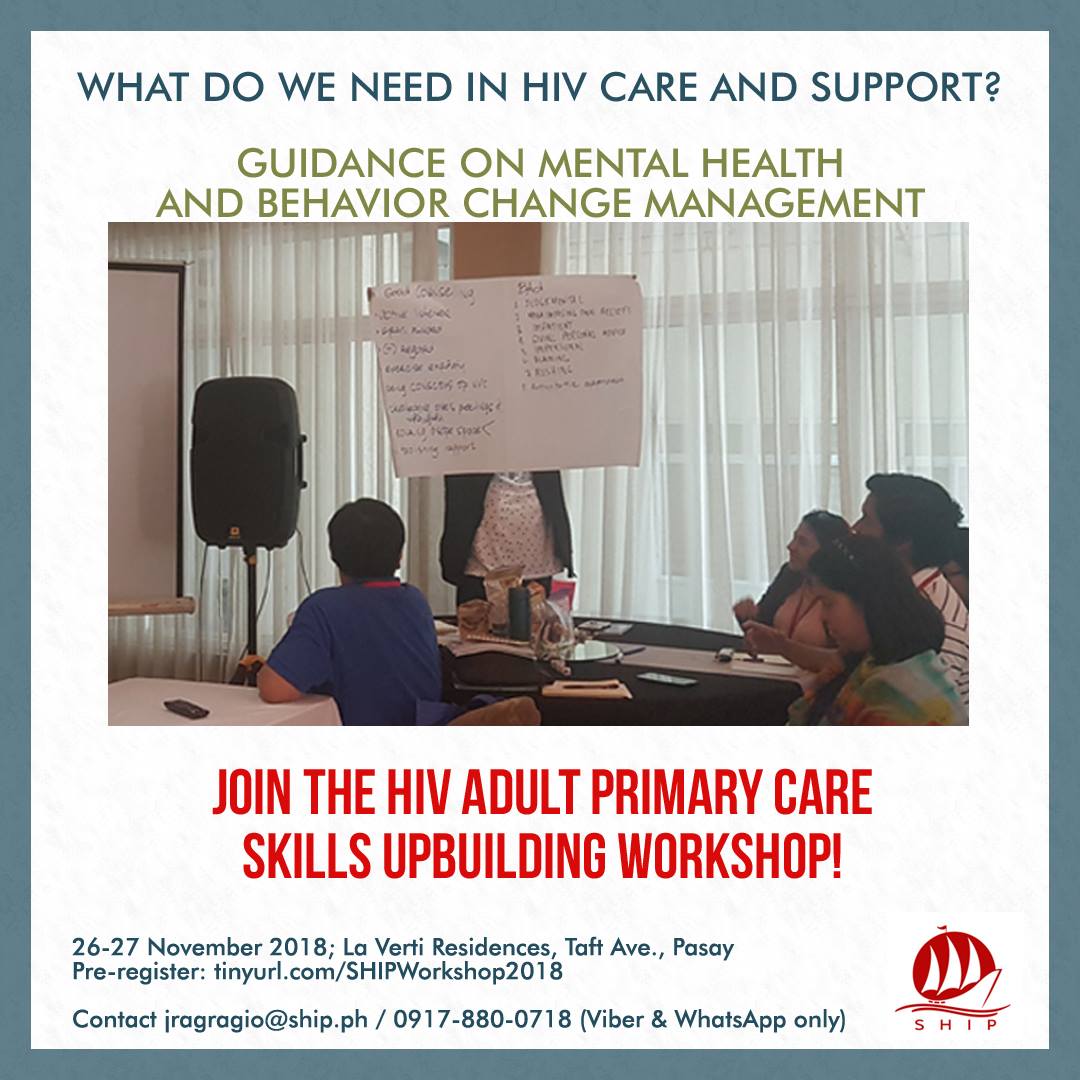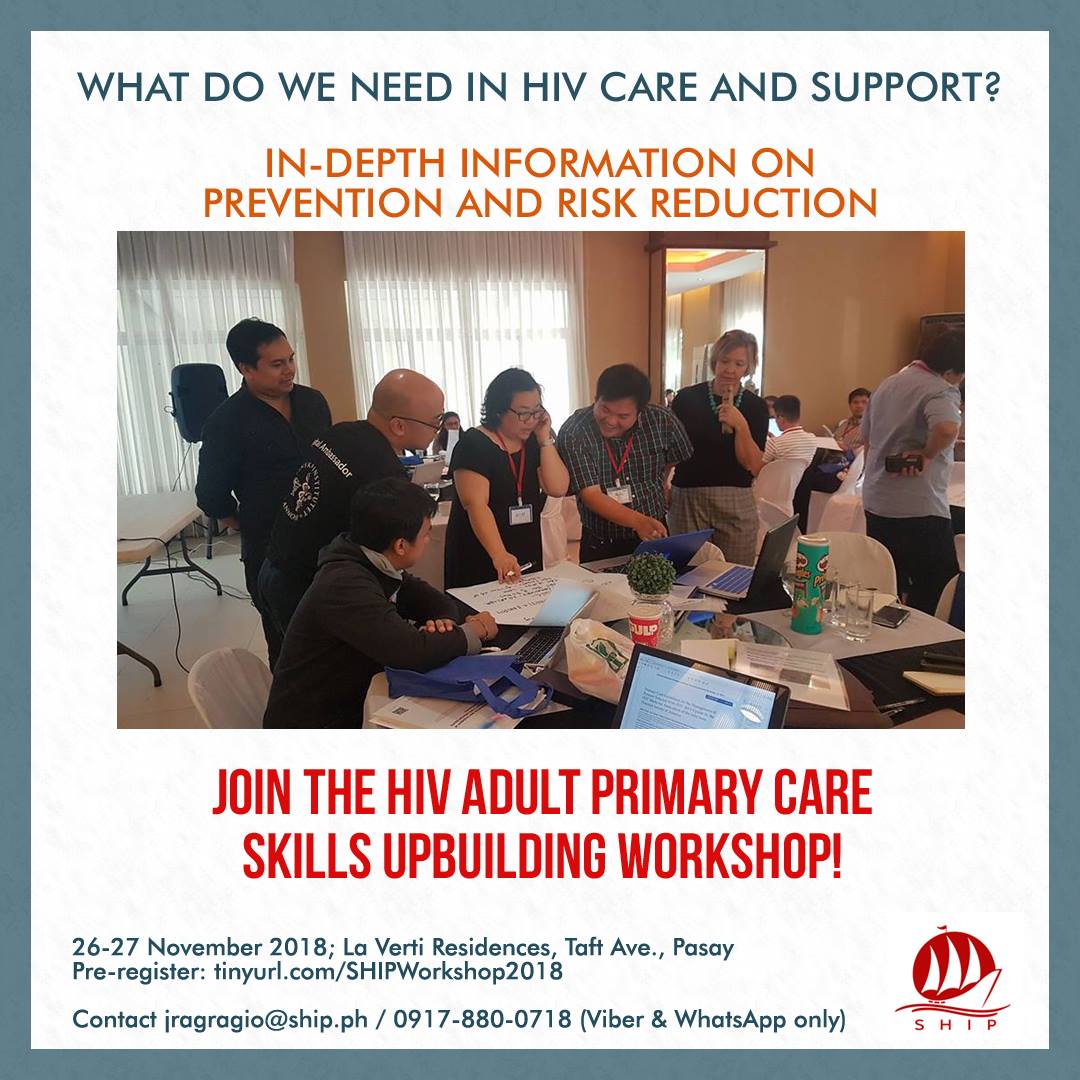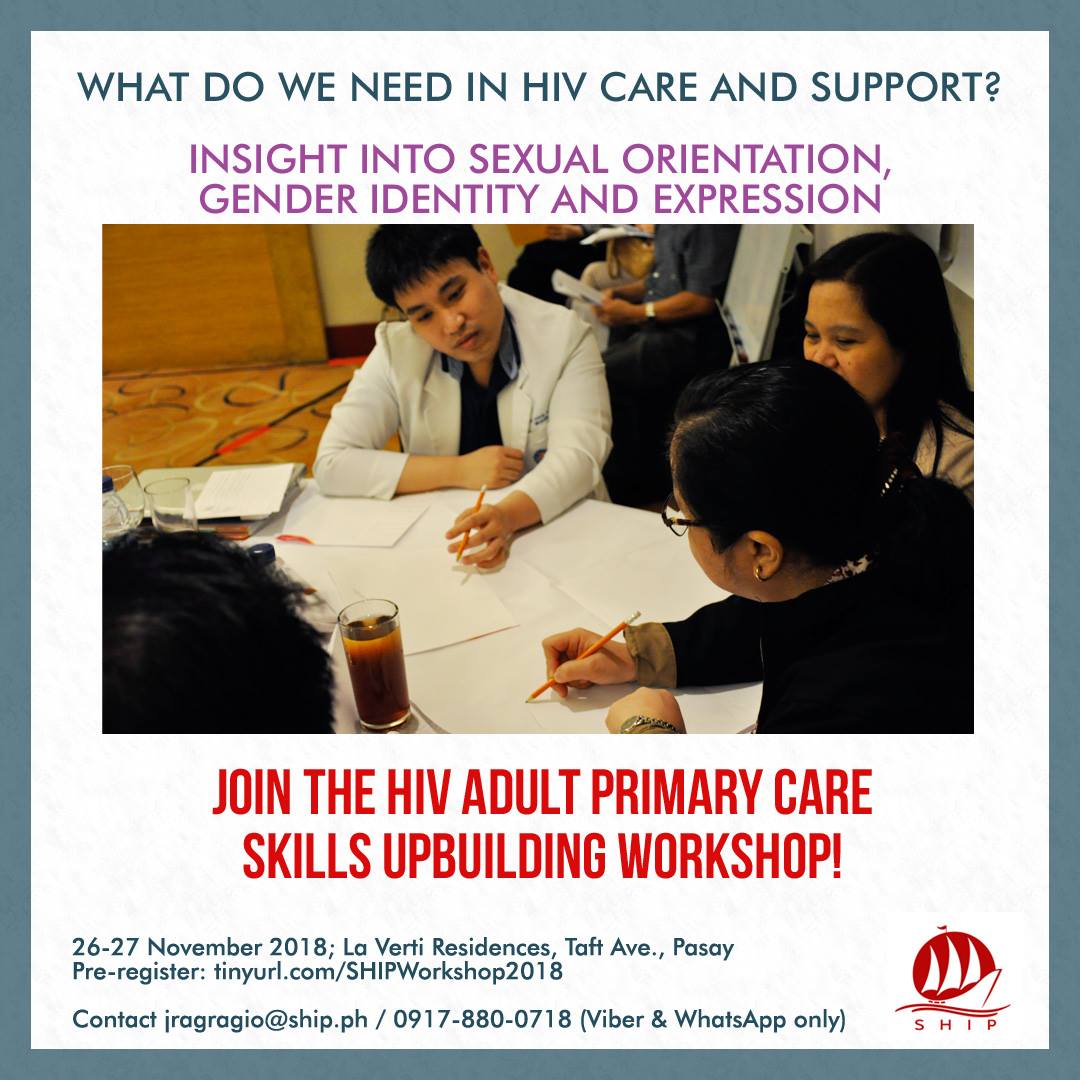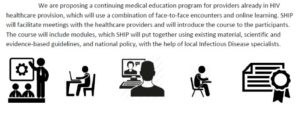http – HIV Telehealth Training Program
Telehealth is a means of delivering education through telecommunication technologies. Elsewhere in the world, telehealth has made it easier for healthcare workers in remote field settings to obtain guidance from professionals in the diagnosis, care, and referral of patients. Whereas telemedicine serves as the clinical application of technology, telehealth encompasses a broader scope, and aims to enhance both healthcare delivery and health education.
The rapid and consistent increase in the new cases of HIV in the Philippines calls for an equally aggressive response from medical providers to provide adequate care. One of the current gaps in HIV healthcare is seen in the lack of formally trained providers to man the front lines of the treatment hubs and primary care facilities that cater to over 50,000 patients. The lack of a formal HIV Medicine training program and the paucity of Infectious Diseases specialists have led physicians of all specialties, nurses, social workers, and peer educators to provide primary healthcare as numerous HIV treatment centers are opened each year.
In an effort to augment current practices in HIV healthcare provider training, Sustained Health Initiatives of the Philippines (SHIP) organized the HIV Primary Care Skills upbuilding workshops in 2015. The workshop emphasized management of clinical scenarios, holistic HIV care, and engagement of the network of HIV healthcare providers. The generous feedback of participants in the workshops revealed how continuing medical education of HIV providers is a sound should be provided. However, it presented a significant logistical and financial investment for some.
To engage a greater number of healthcare providers, the power of internet and technology should be leveraged. The potential of a technology-driven learning program can overcome the Philippines’ innate geographical setbacks, and may prove to be a cost effective to provide training. Inspired by the success of the nationwide HIV telehealth training program of HAIVN in Vietnam, the HIV Telehealth Program will engage experts to lead issue-driven case study training and discussion in clinical and system-based care based on existing guidelines, updates on policies, and implementation of quality improvement activities, provide didactic training.
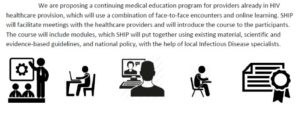
Telehealth allows for providers from multiple locations to connect simultaneously with a central team of experts, allowing for experience sharing and peer-to-peer learning between clinical sites. Learning is exponential, as participants can also serve as hubs of information of the institutions within their jurisdiction. The three main tenets of telehealth are:
- Longitudinal co-management of patients with specialists and case-based learning
- Opportunities to learn from other community-based primary care physicians working in similar settings
- Short didactic presentations on topics relevant to the case discussions
http aims to achieve the following objectives:
- to increase the knowledge base and skillsets of HIV healthcare providers in HIV primary care, management of opportunistic infections and co-occurring diseases, other issues surrounding HIV care
- to improve the communication and referral system among hubs and paramedical services
- to recommend this program to policy makers in the health ministry for nationwide scale-up
This program hopes that building up the knowledge and skill of the HIV healthcare provider will be translated to improved patient outcomes, better patient retention in care, towards the UNAIDS 90-90-90 target (90% of people living with HIV diagnosed-90% on treatment-90% virally suppressed).
READ NEXT: HTTP BEGINNINGS
Like this:
Like Loading...